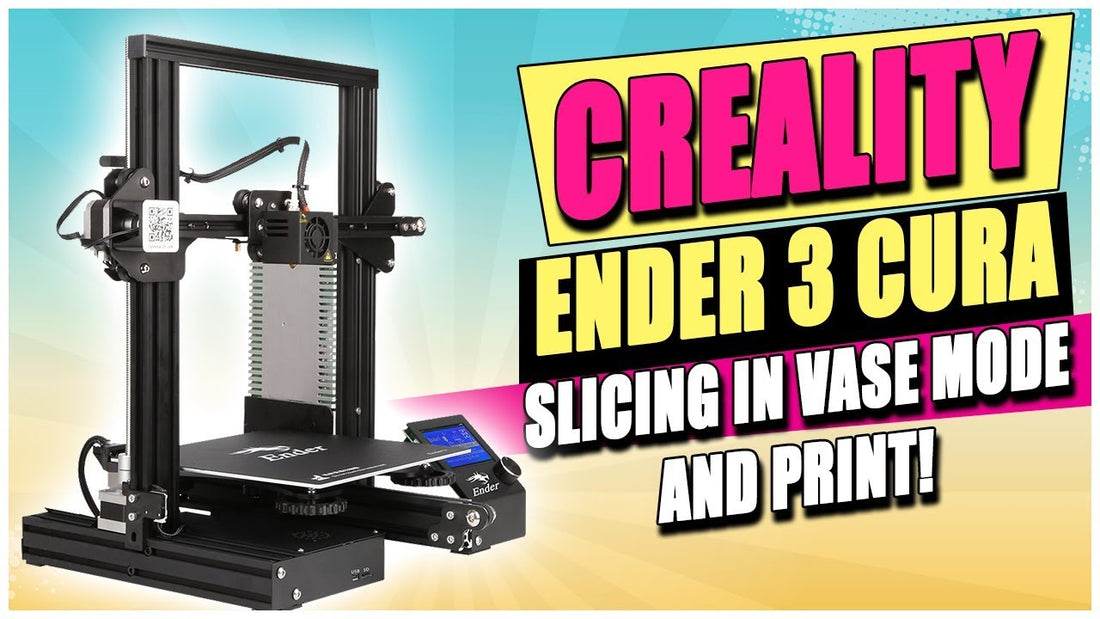Today we're going to tell you how to use Cura for slicing and we're going to slice a model in vase mode, and print in on the Creality Ender 3.
First, open Cura and select a model. I'm am choosing a model off of thinkiverse, in this case the Julla Vase. Even if a model comes in solid don't worry about that too much, when you choose spiralize outer contour option it will hollow out the item for you.
To load your model up to Cura, select open (the icon on the left that looks like a folder, and select the model vase you wish to print, chose solid. Switch to solid view so you can see what it will look like as a finished product. You can do this by selecting the view options in the upper left corner.
The red areas indicate overhangs, make sure that you'll be alright with the supports your model shape provides.
Click settings up at the top right, select configure setting visibility, and check all to turn them all on. This way you can access everything on the menu at the right. Search speed and see what your printing at, we are printing at .2 mm layer heights.
Retraction is not really going to be much of a concern since there are really no re-tracks, it's one constant flow around the perimeter. Our speed is at 60 mm a second. Now check spiralize, this is also known as vase mode. Spiralize Outer Contour should be checked.

Once you have made sure of your settings, click prepare in the bottom right corner. You will now be able to see in layer view at the top instead of solid view. This way will see exactly what it's going to look like printed layer by layer.
Drag the cursor on the right up-and-down to see the face at different points in the printing process. Use this tool to make sure your shape is hollow.
The Cura program says that it will take about 2.5 hours. Many of you will know that that's horribly inaccurate, it will actually take about 3 hours. This is also your chance to rename your project, I am renaming mine E3-Julla_Vase.
I’m going to scale mine down, so it’ll print faster. You can do this on the left-hand side by clicking on the scaling icon. Make sure that you alter each axis, the X, Y, and Z, by the same percentage if you want your vase to remain proportional. I’ve scaled mine down to 70%. This takes my estimated time down to 1.5 hours, it’ll probably still be closer to 2 hours or so.

Now insert your SD card and save your model there. Then insert the SD card into the printer and you can begin printing your vase.